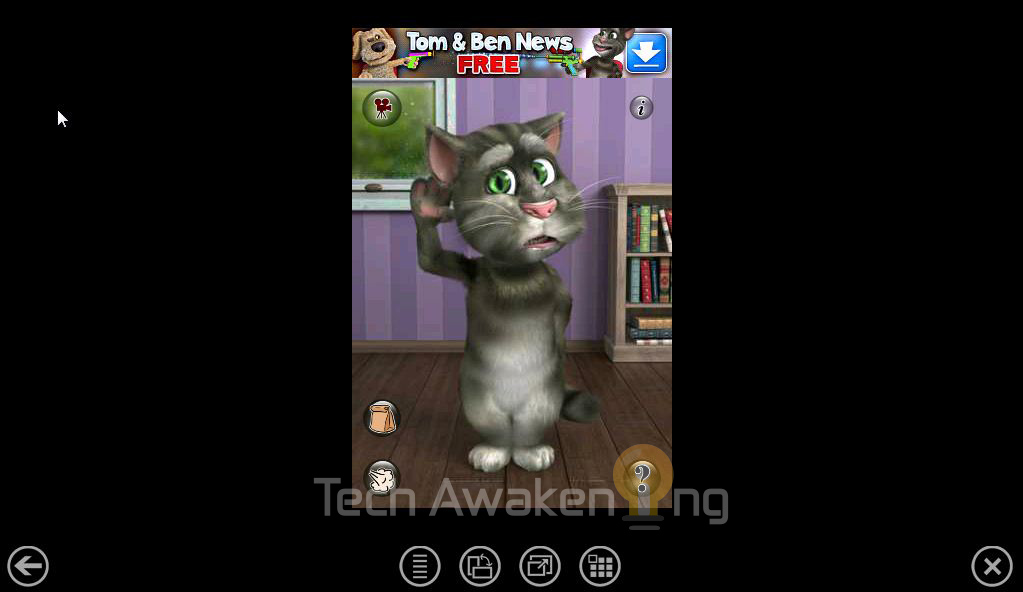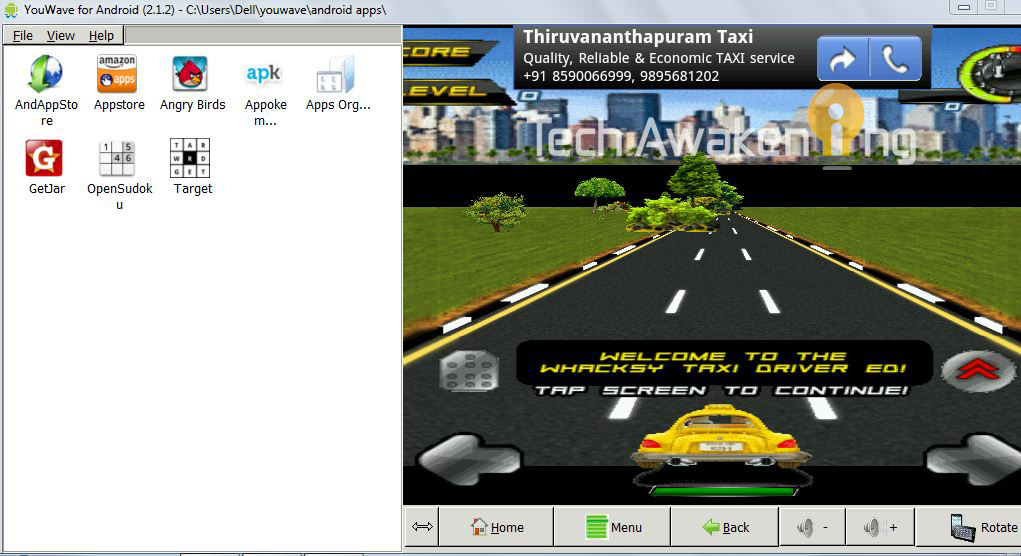WORRIED OF SETTING PROXY IN ANDROID MOBILE HERE IS A SOLUTION FOR IT....
What is a proxy server?
Proxy is a server that controls all the information that goes from your device to the internet, the main reason its used is for companies that want to limit/control the access to sites and/or monitor the access addresses done by a user, this can be transparent or not
The transparent proxy does not required a extra configuration on the device, it works without configuration and acts as the name says, transparent. In my opinion this is the best proxy, since it speeds up the internet access with its internal cache and controls the users/sites without any configuration
The authenticated proxy requires configurations like usernames and password, without authenticating the internet wont work on your device (it can be only for webpages but also can be used for the hole web access)
Most Android devices(except few as Sony Ericsson wt19i,...)don't have this configuration and then the internet does not work when there is a proxy server, but not all is lost,thanks to the Max Lv developers, there is a alternative 
ProxyDroid :
ProxyDroid is the best way ( In my opinion) to access a proxy server and clear that internet for you, unfortunately it requires root access, but if you have a rooted device, this will work as a charm
First of all you need to install proxydroid from market , Its free!
After that, run proxy droid and allow the root access
ProxyDroid is quite easy to configure, it has only a few options but those are very good options 
First of all you need to setup the Host and Port of the proxy server, if you dont know that, you can enter the Connection Settings on your Browser and get that info from there
You will probably also need to activate the authentication, since most proxy server required that Enter your username and password and Activate the “Proxy Switch”
Proxy droid will setup everything for you! ( gtalk, gmail, market, browser )
Another perfect option is the Auto Connect option, it only activates proxy droid if you are connected to that specific network, so if you go home for example proxydroid wont enable 
Enjoy!