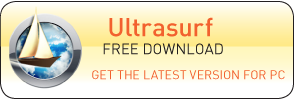Accessing blocked sites in Ubuntu with Ultrasurf
- Install Wine if you haven’t, either by Synaptic Package Manager, or command line –sudo apt-get install wine
- You need two DLLs (dynamic link library) files, get them here . Extract and copy mfc42.dll and msvco60.dll into both folders (I access from Main Menu>Wine>Browse C:/ drive):
- wine/drive_c/windows/system
- wine/drive_c/windows/system32
- Download Ultrasurf, extract the execute file into the base wine directory; wine/drive_c
- Right click on Ultrasurf (mines called u1006.exe) and select ‘Open with Wine Windows Program Launcher’
- In Ultrasurf goto Option> Proxy settings and select Auto Detect Proxy. Also tick ‘do not use IE’ in Options.
- Now goto Main Menu> Settings> Preferences> Network Proxy. Create a new location, I call mine ‘Blocked’, in this location select Manual Proxy and tick use same protocol for all. In HTTP Proxy put localhost and port 9666.
- I use Firefox for my normal browsing and Chrome for my proxy browsing. In Chrome goto Preferences> Under the hood> Change Proxy Settings. Select the location you just created and now your browsing will be redirected via the Ultrasurf proxy.
- Whenever Ultrasurf is running there should be a small padlock in the bottom right corner.
- Happy Surfing
Download your copy here...
Update: If you download the Ultrasurf addon for Firefox, install the api, it will create an icon or text on you status bar. Click this and it will automatically change your proxy settings, click it again to go back to normal. This is the best way I have found accessing blocked sites in Ubuntu.
For further details : ultrasurf.us/index.html